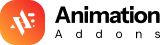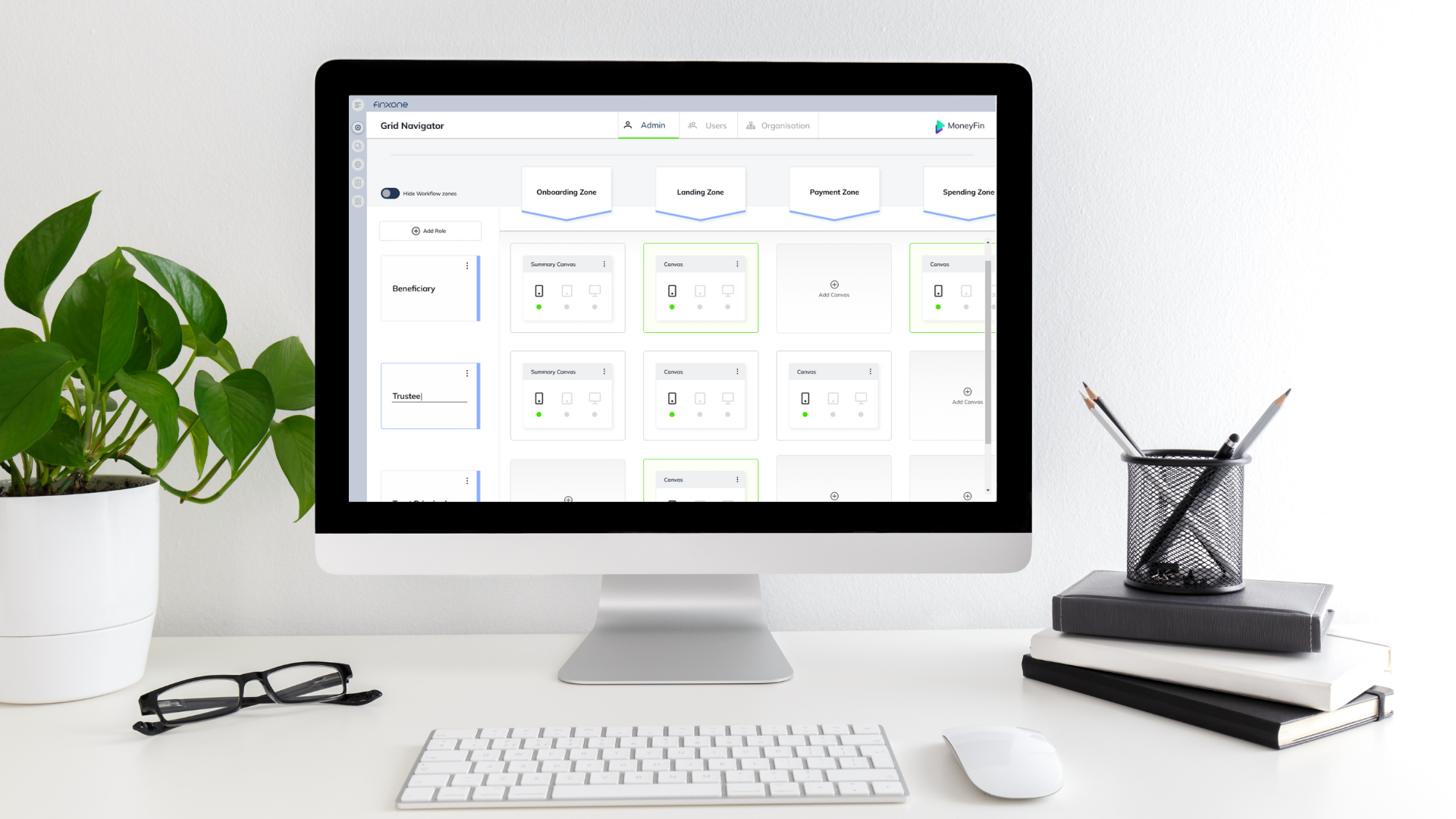Manage User Roles and Functionality in one place
One of the more difficult parts of developing a new application is to give different users a differentiated experience in the application based on what they wish to achieve when using it.
Finxone has made it very straight forward for you to give different groups of Users access to a variation in their user story by means of our App Grid. The App Grid is an intersection of a particular business function or business process which we refer to as Zones. And a particular User type, into which your users will be collected. We refer to these as Roles. Roles can be further sub divided into Administrative Roles for your organisation to use to run administrative tasks in support of your end Users, and “Users” which represent the people you wish to use your application.
You can easily set up your desired combination of User experience and Admin capabilities by the best combination of Zones and Roles in the App Grid.
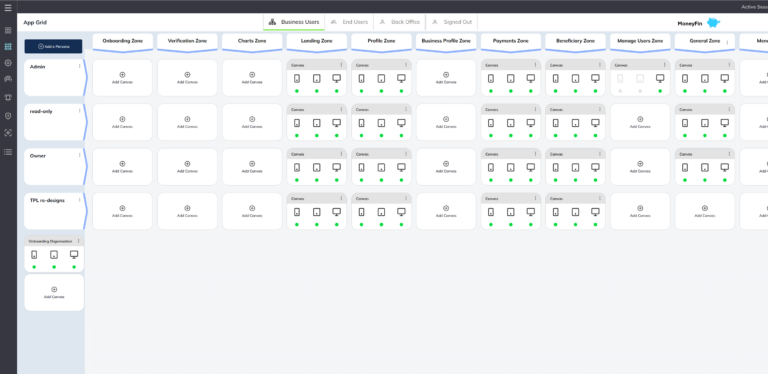
Add a Zone
By adding a Zone, Finxone will automatically generate blank pages for all screen sizes ready for you to edit them to give them the function you require.
Add a Role
Add a new Role so that you can make their experience in a particular Zone different from another Role. Perhaps you wish to add additional widgets to the new role.
Add A Canvas To A Zone-Role Intersection
Adding a Canvas to Zone - Role cross point enables you to access and edit the screens associated to that intersection. We enable you to make screens optimised for mobile, tablet and desktop. Or you can chose to edit only one if you intend your users to only use one type.
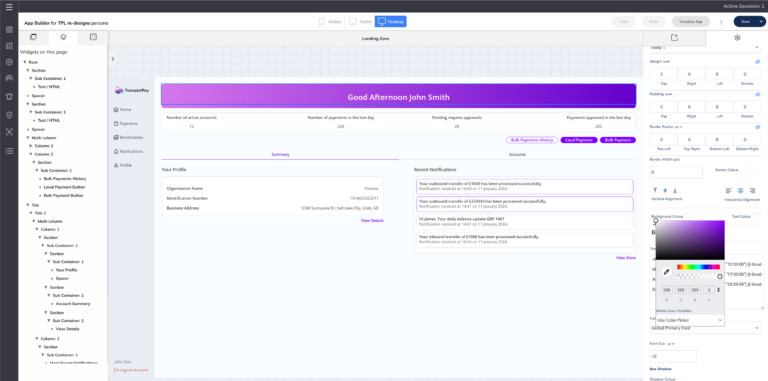
Select The Screen Type In A Canvas
You can activate Mobile, Tablet or Desktop optimised screens in each and any Canvas. If your application is only going to be a native mobile App you don't need to build desktop screens.
Edit The Screens For That Canvas
Edit the screens for your Users by simply dragging and dropping widgets on to the screen and making some changes tot heir default settings.
Link User Roles to Subscription types
You want to charge more for giving some users access to more functionality? you can easily link your Roles to a specific subscription and charge different amounts for different user experiences. Or even offer a free option.
Choose not to give a role a canvas
If you want to restrict a particular function from a certain User type, you can do so simply by not adding a Canvas to their Role in that Zone
Copy Canvasses
Just finished a Canvas? Now you need to build nearly the same set of screens for another Role. Simply drag and drop the canvas onto the new Role and make the changes rather than rebuilding everything.
Switch between Admin & User Roles
As well as designing the screens that your Users will enjoy, you can also add your back office screens for your internal admin support. give your staff the capability of adding, editing or removing users, answer support messages etc...